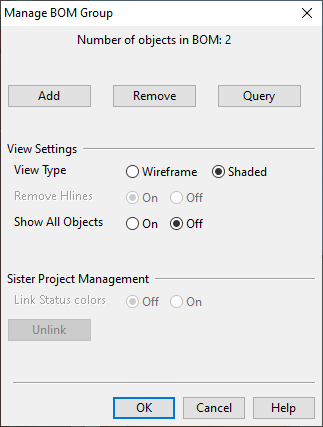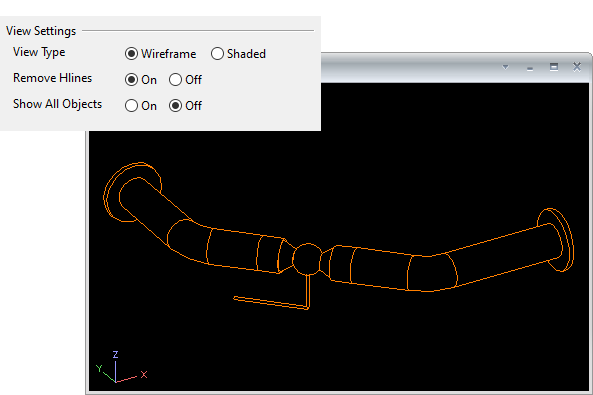Manage BOM Group
In the Manage BOM Group dialog you can manage which objects belong to the BOM group of the active drawing. If the project participates in Sister Project Management, you can also select to color the objects based on their linking status and you can unlink objects that currently participate in Sister Project Management.
The Manage BOM Group dialog automatically opens a separate BOM view that shows the objects that are currently included in the BOM group. You can navigate in that view as in any other 3D view.
The program automatically counts the number of additional BOM sheets needed to process the BOM table. This number added to the number of manually created pages is the total number of plot sheets (not split) that will be generated from the drawing; the header tag 'TSH' contains this value. If there are any additional BOM pages, their number is printed to the message pane.
Do the following:
-
Right-click the active drawing. The context menu opens.
-
Select Bill of Material > Manage BOM Group. The Manage BOM Group dialog opens.
-
To add model objects to the BOM group, click Add, pick the objects from an open work view, and press Enter to accept the selection.
-
To remove model objects from the BOM group, click Remove, pick the objects from an open work view, and press Enter to accept the selection.
-
To query the object data of a model object that belongs to the BOM group, click Query, pick the object from the BOM view, and press Enter to accept the selection. The Object properties dialog opens, showing the data of the specified object.
-
In the View Settings section, define what to see in the BOM view.
- View Type – Select whether the view should be Wireframe or Shaded.
- Remove Hlines – If using a wireframe view, select whether to remove hidden lines.
- Show All Objects – Select whether to show all objects (On) or only the BOM group objects (Off).
-
If the project you are working in is a target project in Sister Project Management, you can use the following options.
- Link Status colors – Select whether the BOM view should color the objects according to their participation in Sister Project Management. For more information on the color-coding, see Color by sister project link status.
- Unlink – If the drawing is a Plant Modeller drawing, you can remove objects from Sister Project Management by selecting Unlink, picking the objects from an open work view, and pressing Enter to accept the selection. You cannot unlink objects if you opened the drawing from Documents > Piping Isometrics or Documents > Duct Main Documents.
-
Click OK.